One of the common problems that most computer users face is finding that the computer is frozen. It’s quite annoying when your PC or laptop gets stuck in the middle of some important work. Do you also face this issue often and need a solution to fix the issue? Then read on to find out three methods that can unfreeze a computer.
Understanding Why Your Computer Freezes
Before knowing how to unfreeze a computer, it’s important to understand why it happens. Here are some common reasons for your computer getting locked:
- Are you using heavy programs, apps, or games on your computer? Well, it can slow down the device and even freeze the computer.
- Programs that occasionally crash on your computer and thus freeze the computer.
- If your computer freezes frequently, it may be because of issues with your hardware. It could be that your hard drive is failing, or the cooling fan is not working properly. This causes the computer to freeze because of overheating.
- A common reason for your computer to freeze is if you have loaded it with a lot of unnecessary programs. These programs will impact your hard drive space, memory, and other important resources.
Methods to Unfreeze a Computer
Wait For the Computer to Unfreeze on Its Own
A computer might be stuck because the system is taking time to handle some complex process. The program might be consuming a significant amount of the CPU resources. This makes the computer freeze temporarily. If that’s the case, the computer will resume normally after some time. The freeze may happen for 2 to 3 minutes.
So the first thing you should do to unfreeze the computer is wait patiently for a couple of minutes. See if the computer is temporarily stuck because of a program running for long. It will unfreeze on its own. Do not keep on pressing the keyboard keys or clicking your mouse again and again for a few minutes.
Use Task Manager to Close the Frozen Program
If you wait for a few minutes, but the computer does not resume on its own, then it’s time to take things into your own hands.
- Press Ctrl + Alt + Del on your keyboard, and it will display a few options, among which one will be the Task Manager.
- When you open the Task Manager, it will show all the programs open and running on your computer.
- Among the list of programs, look for the one that showing as Not Responding.
- This is the program that’s freezing your computer.
- Right click on it, then click on End Task.
Doing so will close the program, which will then unfreeze your computer.
Perform a Hard Reset
Sometimes, even the Task Manager may not work when your computer is frozen. You may hit Ctrl + Alt + Del, but it may not work, which means that even your keyboard is locked up. So, the only solution is to perform a hard reset. You need to forcefully shut down the computer.
- If you’re using a PC, hit the power button on the CPU to shut down the device.
- In laptops, you need to long-press the power button to shut it down. Once you’ve closed the device, turn it back on, and that will unfreeze the computer.
- But, when performing a hard reset, you might lose your unsaved work. Many programs have autosave features that can restore your unsaved work.
But if you were working on a program that doesn’t have such a feature, then you’ll lose some progress.
Keep Your Computer Clean to Prevent it From Freezing
The methods shown above will unfreeze a computer. But as the saying goes – precaution is better than cure. So you should take the necessary measures to prevent your computer from freezing. To do so, you have to keep your computer in good health by monitoring the performance. Cleaning all unnecessary files, cache, and junk helps to unfreeze a computer.
So if your computer freezes often, it’s best to use PC Reviver to clean and maintain your computer. PC Reviver detects issues on your computer and fixes them automatically. It also deletes junk files to free up extra memory and storage space on your computer. PC Reviver is here to make your life easy by keeping your computer clean and in best condition. Thus, it prevents your computer from slowing down or freezing.
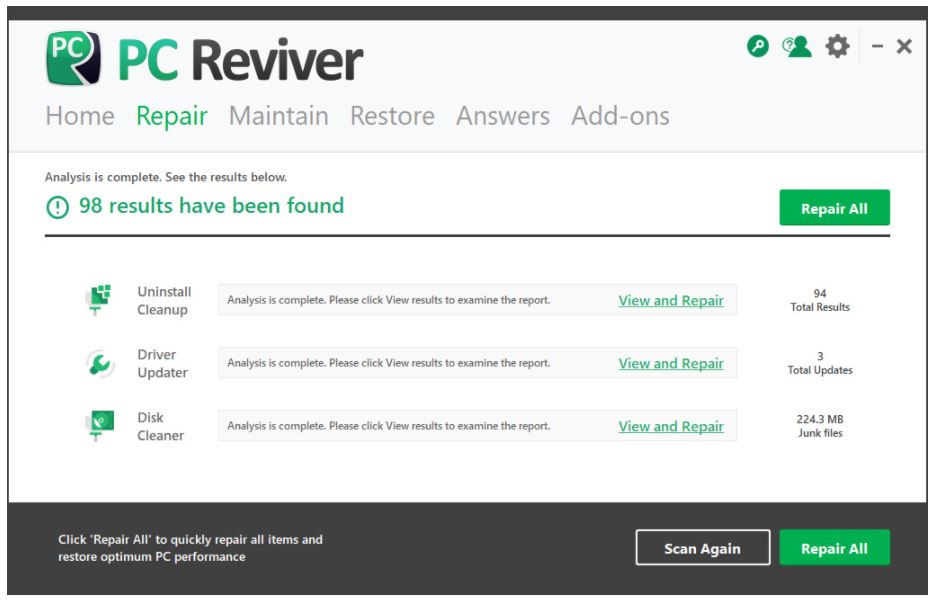
Get your PC Reviver copy today and fix all your computer issues.





