Microsoft really wants you to upgrade to Windows 10 and you should if you want a faster, more secure, and better user experience.
It may seem scary to install and learn a new operating system, but Windows 10 is dramatically better, easier to use, and has major improvements that you will find worthy of the upgrade.
All these advancements and new features are sure to be useful to you:
![]() New and Improved Start Menu
New and Improved Start Menu
![]() Better Performance with Faster Speed
Better Performance with Faster Speed
![]() Huge Visual Performance
Huge Visual Performance
![]() Compatible with Older Apps and New Ones
Compatible with Older Apps and New Ones
![]() OneDrive with 15GB Free Cloud Storage
OneDrive with 15GB Free Cloud Storage
![]() Cortana with voice activated Personal Assistant
Cortana with voice activated Personal Assistant
![]() Touch Screen and Stylus Support
Touch Screen and Stylus Support
The installation is a piece of cake and Windows 10 pretty much takes care of it for you.
There are a few ways to install, the easiest being the upgrade pop-up window that appears on your desktop screen.
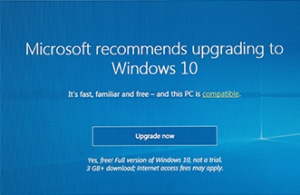
You can use the upgrade link on microsoft.com or the media creation tool if you want to create an installation DVD or USB flash drive.
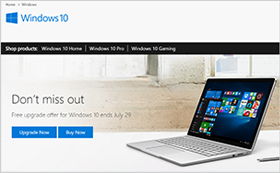
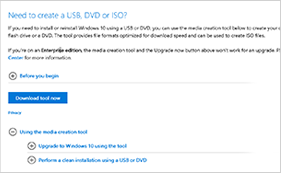
Before upgrading, you must make sure your version of Windows is activated with a genuine license.
How to make sure your Windows is activated:
For Windows 8.1
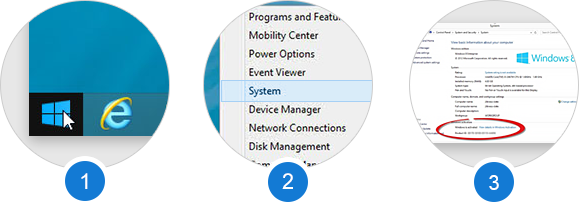
1. Right Click the Windows icon at the bottom left corner of your screen
2. A menu will open. Click on System and the System information window will open
3. Scroll to the bottom and look under Windows Activation. It should say ‘Windows is Activated”
For Windows 7
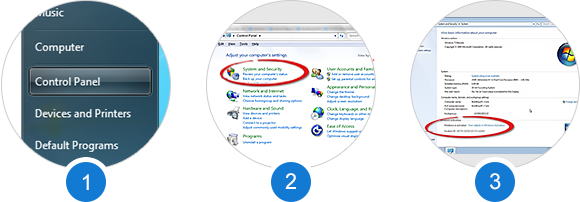
1. Click the Start menu. Select Control panel
2. Select view by category. Click on System & Security. Click on System
3. Scroll to the bottom Windows Activation. it should say “Windows is Activated”
Once you have verified your Windows is activated, you can start your upgrade. It should take about an hour to install and prepare the settings for you. When it is finally set up, you will be happy to find that all your files and programs will be exactly where you left them.
Hooray! You’re on your way to using Windows 10
When you first log into Windows 10, it will ask you to create a Microsoft account. If you will be using Cortana as a personal assistant, you will need to register. Once you’re logged into Windows 10, you can set up Cortana and personalize your start menu by customizing the tiles to suit your needs.
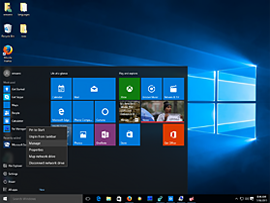
Some important tips after upgrading to Windows 10
 Run a full virus scan on all your drives after upgrading
Run a full virus scan on all your drives after upgrading
You should already have an antivirus program running. If you don’t, install reliable security software like Avast or Norton.
 Run a complete system diagnostic after you install Windows 10
Run a complete system diagnostic after you install Windows 10
Scan for hidden problems and fix them, update and replace corrupted or missing drivers, and clean your Registry of all temporary installation entries to help optimize your PC. We recommend using an all-in-one utility like PC Reviver to do everything for you.
 Complete a total backup of your system for protection
Complete a total backup of your system for protection
Complete a total backup of your new Windows 10 system on a DVD or USB flash drive using Windows 10 built-in restore and backup utility or any trusted 3rd party backup program. PC Reviver will help your Windows 10 upgrade go as smooth as possible.
PC Reviver will help your Windows 10 upgrade go as smooth as possible
For a limited-time only, we are offering you 30% OFF PC Reviver

Already own PC Reviver?
No worries. Just reinstall your PC Reviver on your new Windows 10 installation and optimize your PC.
Upgrading to Windows 10 will make your PC feel like new again. And PC Reviver will help keep it that way!
Happy Upgrading!





