The BUGCODE_ID_DRIVER BSOD (Blue Screen of Death) error may appear during the initialization process for Windows XP, Vista, 2000, 2008, and Windows 7 and 8. It means that a problem has been encountered during the loading of an NDIS (Network Driver Interface Specification) driver, which resulted to the emergency shutdown of the computer to prevent damage and data loss. The NDIS driver specifies the standard interface between layered network drivers, and is responsible for maintaining the parameters and state information for network drivers.
The BSOD error is usually caused by the faulty operations executed by applications and drivers, particularly network hardware drivers. It is also caused by the installation of a network hardware device that is incompatible with the operating system. Incompatibilities with hardware include memory and BIOS (Basic Input/ Output System) incompatibilities, and interrupt request (IRQ) conflicts.
This BSOD error is also known as “BUGCODE_ID_DRIVER” and “STOP 0x000000D2“. Some users of Windows OS have reported this error, which normally appears on the screen during the initialization of the system.
You can resolve the BUGCODE_ID_DRIVER BSOD error caused by a faulty driver by employing the Last Known Good Configuration option, which is a recovery feature of Windows that restores the computer to the latest settings that allowed smooth operations. To do this, you have to restart the computer and then press F8 before the operating system is loaded in order to access the Advanced Options Menu. Use the arrow keys to highlight Last Known Good Configuration, and then press Enter.
Alternatively you can use Driver Reviver to update your computer drivers. If an out of date driver is the cause of the problem then this will fix the problem.
To resolve the BSOD error that is caused by incompatibility with the hardware or with the driver, you have to uninstall the hardware or driver that is causing the error. To do this in Windows 8, press the Windows key and X together, click on Control Panel, and then choose Programs and Features. Highlight the application to uninstall using the arrow key, and then click Uninstall. In Windows XP, Vista, and Windows 7, the uninstall process can be done by successively clicking on Start, Control Panel, Add or Remove Programs for Windows XP and Programs and Features for Windows 7 and Vista, and then selecting the software to uninstall and clicking Remove/ Uninstall.





