Assuming you’ve updated to Windows 8.1 — and why wouldn’t you? it’s a free update from Windows 8 — one of the newer features is the ability to have separate background images on the Windows desktop and the Start Screen. You can also use the same image for both, if you wish.
Here’s how to change the background image on both the Desktop and Start Screen.
Changing the Desktop background
- Press Windows Key + X from the desktop
- Click Control Panel
- Click Desktop Background
- Choose one of the defaults or click Browse and find an image of your own
- Click Save Changes
Changing the Start Screen background
- From the Start Screen, move the mouse toward the lower right and then up, then click Settings.
- Click Personalize.
- Click one of the several choices for background image, and choose the background color.
Note that the lower right choice will be the same image you chose for Desktop background, in case you want to make them the same image. This is the only way to use your own image for the Start Screen background.
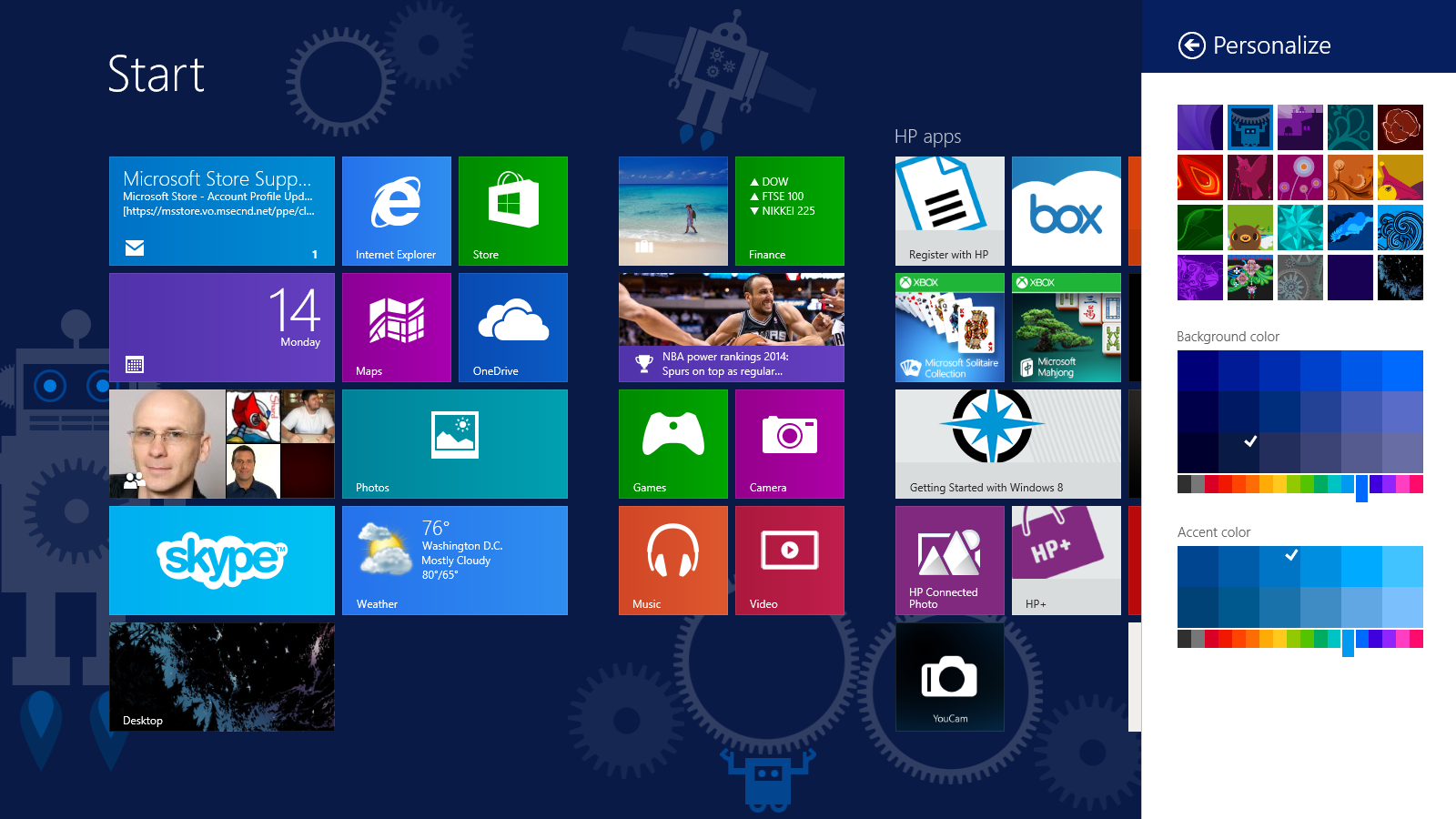
Bring up the Charms Bar and click Settings, then Personalize.
Now that you’ve personalized Windows 8.1 and added a bit of “you” to the system, you’ll feel right at home. For more tips on Windows 8, check out our guide to the Windows 8 learning curve.





