User Account Control in Windows 8
User Account Control refers to the popup that appears on your Windows PC when you try to do something that modifies the PC. It asks you if you’re sure, then can sometimes ask for your password, depending on how it’s configured. User Account Control can also be set to different levels, so that it warns you more or less depending on the situation.
I wrote a guide for changing User Account Control levels on Windows Vista and Windows 7 PCs. The method for doing so in Windows 8 is identical. The only difference is getting to the Control Panel in the first place.
To change the settings of the User Account Control in Windows 8:
- Go to the Control Panel. View by small icons.
- Click User Accounts
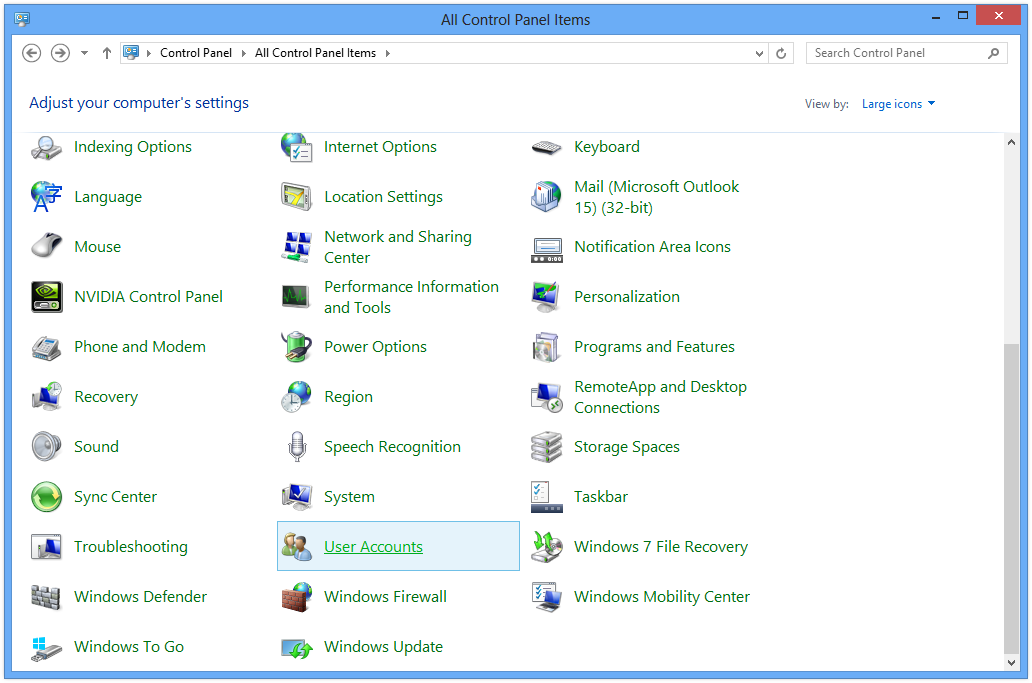
Click User Accounts in Control Panel
- Click Change User Account Control Settings
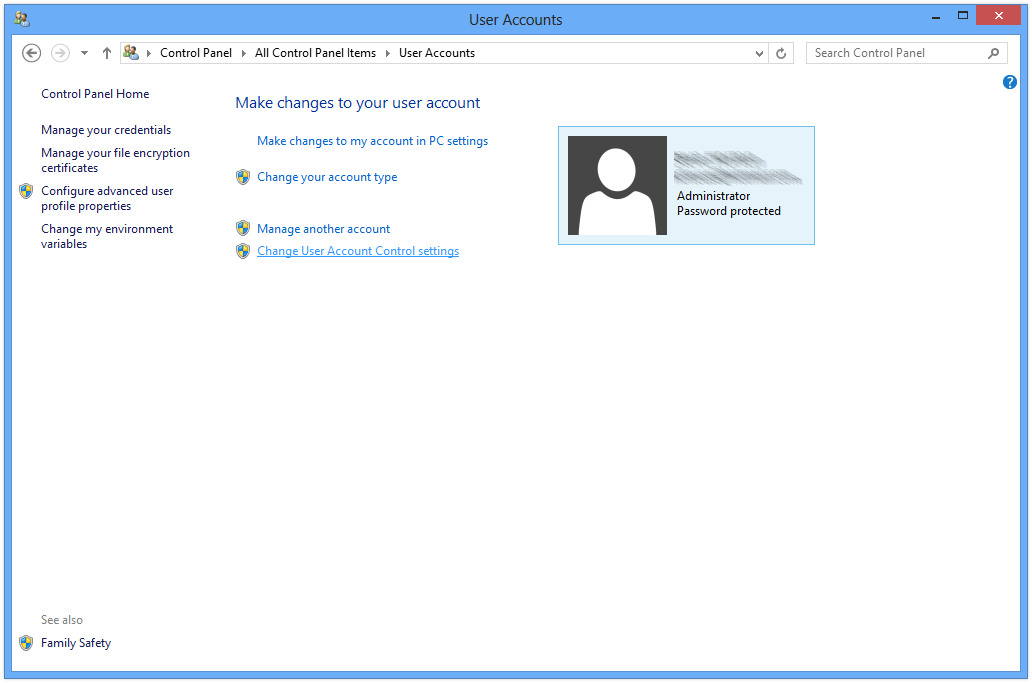
Click Change User Account Control Settings in the User Accounts screen.
- Move the slider up or down to desired level
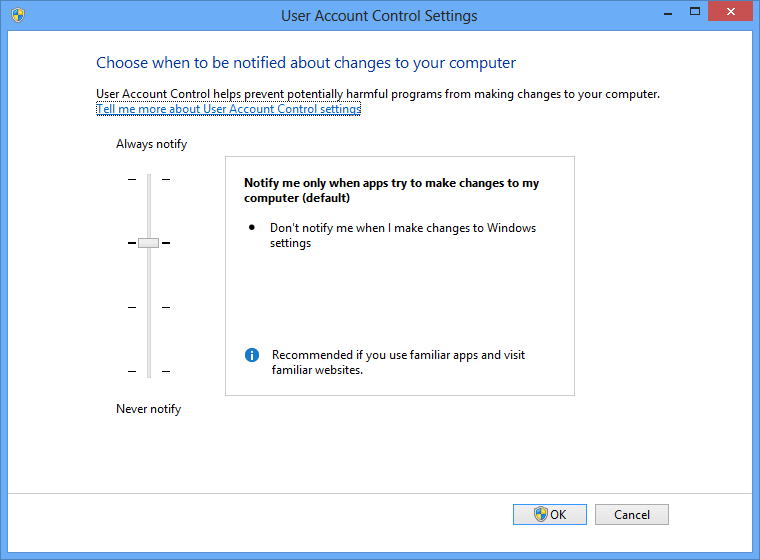
Up is more security, down is less.
- Click OK
Note that reducing the level of User Account Control in Windows 8 can be a security risk, especially if multiple people use your PC. This is less of an issue in Windows 8, where settings and preferences are strictly controlled by user login. If you’re the administrator, simply set the level of User Account Control for each user to a level you’re comfortable with, by clicking Manage Another Account from the same User Accounts screen.





