Printing, one of the basic tasks we could do with computer machines.
Windows 10 is a great operating system that offers a lot of options for users such as printing your documents and others. But, if you are new to the operating system.
Still navigating your desktop to print a document? I will be providing easy to follow steps for you to print a document.

Today, I’m going to be listing easy to follow steps for you!
Step 1: Make sure your Printer is ON
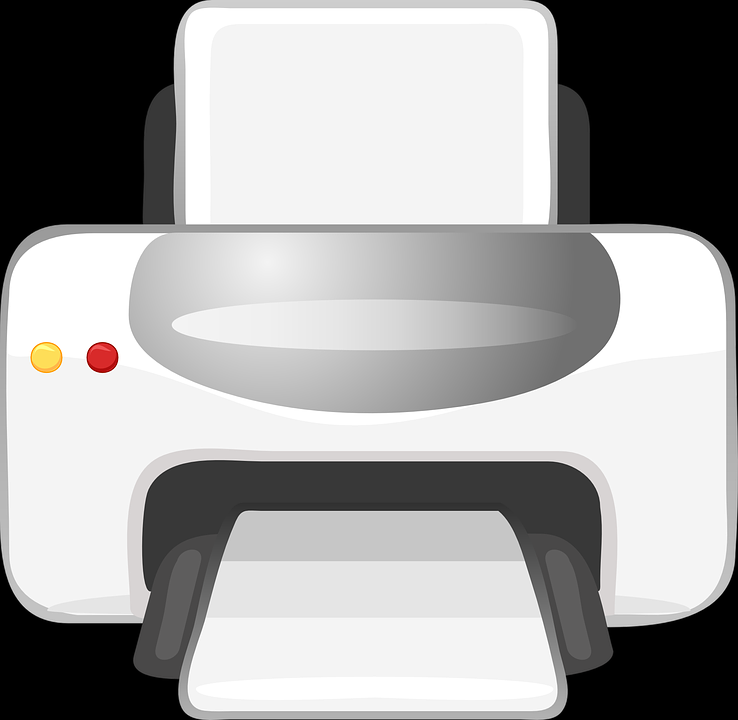
Please check if your printer is working. You need to make sure that the power cable and USB cable are properly connected.
If your printer is connected through your Wi-Fi, please check if you’re on the same network.
To configure your printer correctly, you might need to check your printer’s manual.
Step 2: Prepare the Document
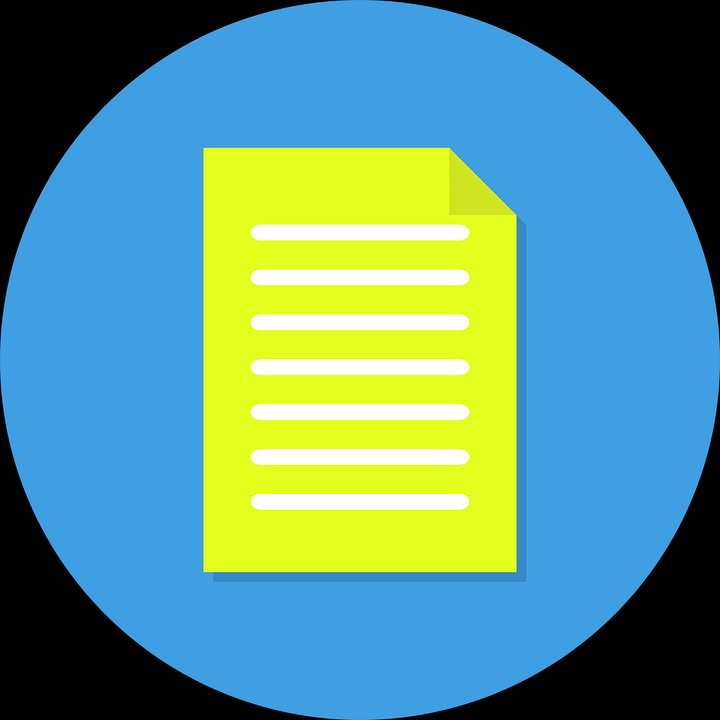
Please go to you the location where you have saved your document. Open the file or document.
The quick way of printing a document for most programs is to press Ctrl + P.
If the shortcut above is not working, please try to find any printer like-icon on the program’s interface.
By clicking the printer icon, a new pop-up window will appear to proceed to print.
Step 3: Get and Check the Document
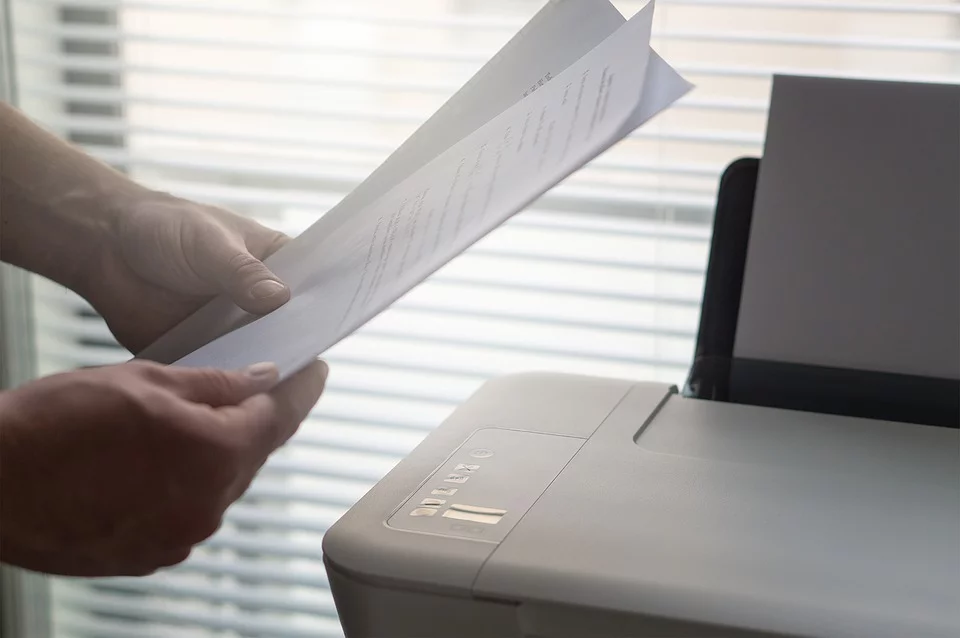
Once done printing the document, check if it has been properly printed.
If the result you see is not what you wanted.
Check the original file. If the file formatting is correct. Please check your printer, you might be needing to diagnose your printer machine.
If you need help troubleshooting your printer, please see these guides below.
Fix Printer Issues in Windows 10
Resolve Printer Issues in Windows 10





