
To fix acrobat issues, please see the steps below.
Adobe Reader is a free software
program we use to open .pdf file formats.
It is a useful tool we use to open a
PDF that may contain files such as images, text documents, forms, and others.
If you have encountered issues with
your Adobe Reader, please follow the steps given below.
Step
1: Check for updates
The simplest fix to the issue is checking for program updates. It might be that the program is acting weird or not working correctly because you have an outdated version.
- Please open your Adobe Acrobat
- Click Helpfrom the top bar
- Select Check for Updates…
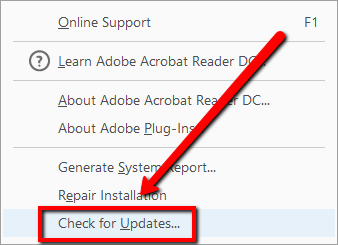
Step
2: Repair Installation
If the solution above did not work,
you need to repair the installation files as it might be corrupted.
Please follow the steps given below.
- Please launch your Adobe Acrobat
- Click Help from the top bar
- Select Repairing Installation
- Press Yes to proceed and continue with the on-screen instructions
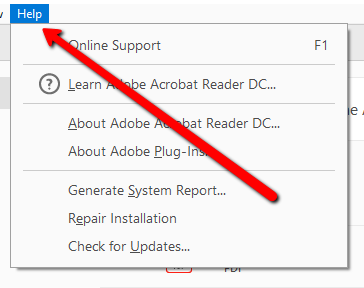
Step
3: Reinstall the latest version
To fix acrobat issues, the best
option is to remove the current version you have installed on your computer.
This is to make sure that there are no old files left on your computer of the
program. Please proceed in installing the latest version by following the steps
below.
- Please go to your Start
- Type Run
- On Run, type appwiz.cpl
- Press Enter
- In the Programs and Features window, find the Adobe Acrobat software
- Right-click on the software and select Uninstall
- Follow the prompts to uninstall the software
- Get the latest version of the product from the link below.
https://get.adobe.com/reader
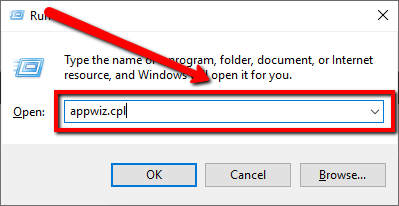
The methods shown above should resolve the issue. If the issue persists, please comment download and we’ll get you the solutions.
Thank you,
Chris





