The CRITICAL_STRUCTURE_CORRUPTION BSOD (Blue Screen of Death) error may appear during the initialization process for Windows Vista and XP, Windows 2008, and Windows 7 and 8. This error usually appears when the operating system detects the corruption of a critical kernel code or data structure. This error results to the abrupt shutdown of the computer to prevent damage and avoid possible loss of data from unsaved work.
This error arises when a faulty driver deliberately or inadvertently modifies a kernel code or data, which is not allowed by the operating system. Other factors that cause this error include failure in the system memory and hardware corruption.
This BSOD error is also known as CRITICAL_STRUCTURE_CORRUPTION and “STOP 0x00000109“. Some users of Windows have reported this error, which normally appears on the screen during the initialization of the system as:
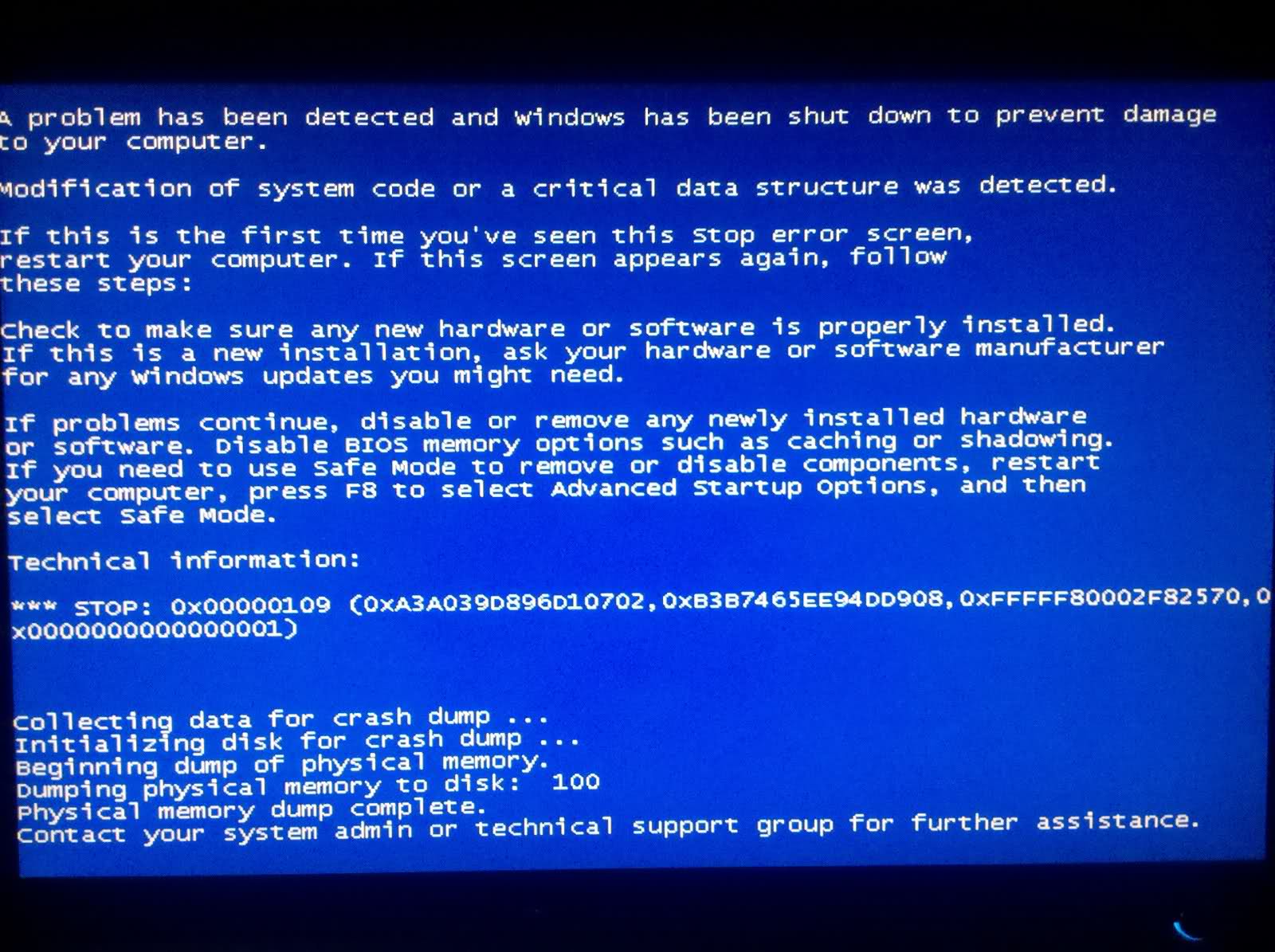
You can resolve the CRITICAL_STRUCTURE_CORRUPTION BSOD error by rebooting and checking the Microsoft Hardware Compatibility List to verify that recently installed drivers and hardware are compatible with the version of the operating system that you are using. You can also check the system memory with the Memory Diagnostics Tool to verify defects in the RAM (Random Access Memory), and replace defective memory modules.
You can also resolve this error by removing the last installed application, hardware, or driver. To uninstall the hardware or driver that is causing the error in Windows 8, press the Windows key and X together, click on Control Panel, and then choose Programs and Features. Highlight the application to uninstall using the arrow key, and then click Uninstall. In Windows XP, Vista, and Windows 7, the uninstall process can be done by successively clicking on Start, Control Panel, Add or Remove Programs for Windows XP and Programs and Features for Windows 7 and Vista, and then selecting the software to uninstall and clicking Remove/ Uninstall.
Installing the latest device drivers will also help you in resolving this error. You can verify the availability of driver updates from the official download site of the manufacturer. For video and chipset drivers, you can download appropriate and updated versions from the download sites for AMD, ATI, Intel, and Nvidia. Alternatively you can use Driver Reviver to update your drivers quickly an easily





